Thought I'd throw this up here. A collection of photoshop resources. Photoshop can be a bit daunting when starting out, lots of things like layer blend modes and masking aren't exactly intuitive, and it can be a bit confusing as to what all the tools and palettes are for and when you should use them. |
|
|
 |




 Reply With Quote
Reply With Quote








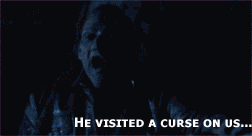







Bookmarks